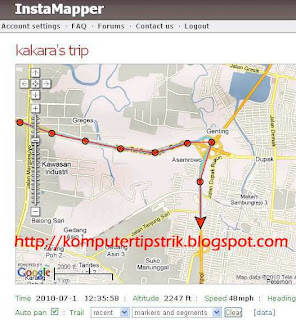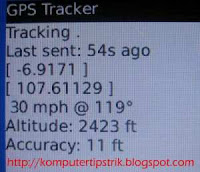Have you delete important files or folders by mistake with shift + del key? If it were so, surely you are confused dizziness because if that file is typed ms word, then you have to type it again, the more chaotic if the file is a file associated with financial data.

WinUtilities Undelete is a free data recovery tools that can help you to find the data is permanently erased (with shift + del) and return it. This tool can recover files and folders that were deleted from the internal hard disk and external storage devices. This tool also support to digital camera memory card is formatted and can recover deleted images.

Very easy to use. After installation, open the application and click the name of the drive where you want to search for lost files on the left side. This tool will begin scanning all files on the drive and then display the deleted files and folders that can be found.

On the left sidebar, next to the bottom you will find a folder with the name "All Deleted Files. " Click the folder to view all files that were deleted on the right side. Right click on one of them or select them all and select the option "Undelete" from right-click menu.
Features:
Find more files, folders that were deleted from the internal and external storage devices.
This tool can also find MP3 files and AVI video mode with an advanced scan.
Very nice, fast and very user friendly interface.
Available for Windows 7, 2000, XP, Vista, 2003 Server. 32/64bit version.
WinUtilities Undelete v.3.1
Features:
Find more files, folders that were deleted from the internal and external storage devices.
This tool can also find MP3 files and AVI video mode with an advanced scan.
Very nice, fast and very user friendly interface.
Available for Windows 7, 2000, XP, Vista, 2003 Server. 32/64bit version.
WinUtilities Undelete v.3.1
 11:20 PM
11:20 PM
 mixagrip
mixagrip
 Posted in
Posted in