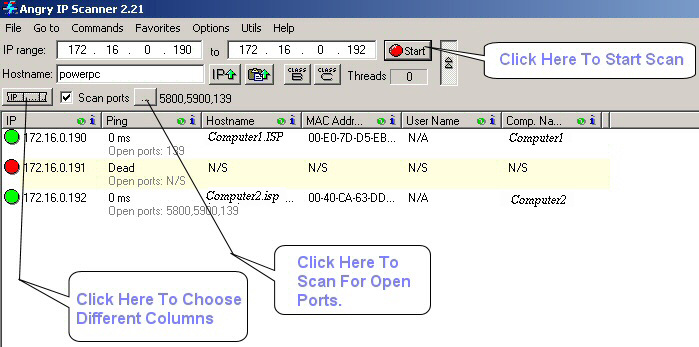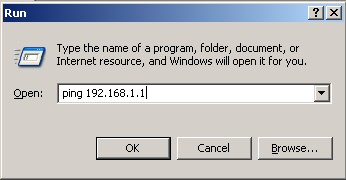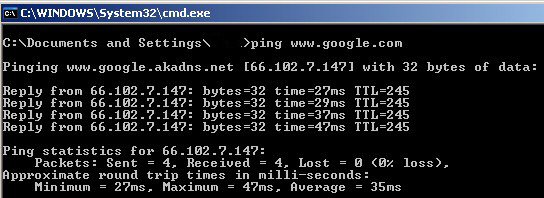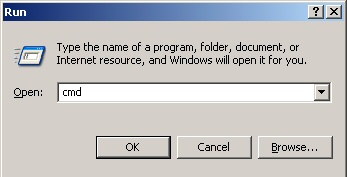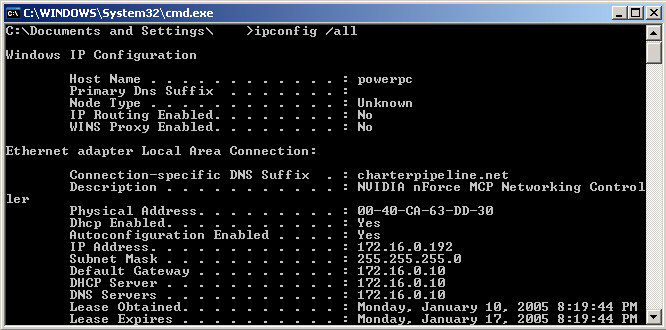PC In My Hand is a professional and reliable application designed to help you realize your ideas,
control your system
remotely from the Internet using your mobile device when you need it. Available for the iPhone, Android, BlackBerry, Windows Mobile / P
PC, Nokia / Symbian, Palm, ipad or notebook and more.
Recommended
PC in My Hand as follows:
1.
Remote control: turn your PC on the remote, and turn off, and restart
2. Webcam capture: Keeping a watchful eye on offices and homes
3. File Transfer: Transfer files between your device and remote PC clients
PC In My Hand
Before you begin, make sure your PC is connected to your router by LAN cable. To use the PC has a wired network interface card (NIC) that supports WOL and a router connected to the internet is required. If you've already done that, then, let's get started. Step 1, select the cable network will be tied to the PC Card in My Hand.
After finishing the installation, run PC programs on your PC Step In My Hand to launch configuration. You can find a shortcut to the program.
In the following steps, you will be prompted to register pcinmyhand.com account so you can access this PC anywhere via your mobile browser. It's free, fast & easy. If you already have one, please enter it. In step NIC choose, just select the card online network that the program will generate some appropriate value. Maintain standards if changes are not necessary. If a particular port is occupied by another application, unfortunately, then enter the number on the front, such as 18 100, 28 100 or 38 100 etc..

Click the blue link text "click login" at the last step to open the page setup gateway router interface, or manually open a browser with an IP gateway to resume the next step in this stage if you are already registered if it has not Choose the column below for registration to be used in The following process. Step 2 binds your network card to this router step requires you to make four entries on the router: 1, Address Reservation,
2, Port Forwarding,
3, ARP Binding;
4, Dynamic DNS.
Examples mentioned here are the TP-LINK router, another brand router can be set by reference. If you do not know how well the configuration, check your router product manual.
For the next stage because I do not use your router please read on the page following the setup guide complete with screenshots and software, tutorials above are just my first step input.
http://www.pcinmyhand.com/setupguide.html
 6:58 AM
6:58 AM
 mixagrip
mixagrip

 Posted in
Posted in