For users, display wallpaper / desktop images is one thing that is of considerable concern. Desktop background or wallpaper images are unique and can make users more good fun dealing with computers. Each person as a computer user must have a sense of pleasure different desktop background on this. Lots of blogs or websites that provide links downloadable wallpapers or desktop background images to be unique-unique, so it will allow a user to change the desktop picture that she liked. But sometimes some users were even more pleased with the look that is minimalist without drawing altogether.
How to change the desktop background image or wallpaper are wont to do is to right click on desktop then select Properties. In the display properties window, select the desktop tab and then select one option or search the image that there is another picture on file with the click browse. Adjust the position and then click OK. So the wallpaper will change and have been replaced.
Desktop background that has been installed in accordance with the tastes and desires, in another time and opportunity could have been changed. Yes ...... wallpapernya changed since replaced by another user. Of course this is very annoying. To prevent other users changing the desktop background can be done by:
- Press the window key + R (to open the run menu)
- Type gpedit.msc and press enter (to go to the windows group policy editor)
- Go to User Configuration> Administrative Templates> Control Panel> Display
- In the right pane, double click on Prevent changing wallpaper

- Change to enable
- Click OK
- Log off or restart the computer.
- Press the window key + R (to open the run menu)
- Type gpedit.msc and press enter (to go to the windows group policy editor)
- Go to User Configuration> Administrative Templates> Control Panel> Personalization
- In the right pane, double-click on Prevent changing the desktop background
- Change to enable click OK
- It may take enable desktop wallpaper on the User Configuration> Administrative Templates> Desktop> Desktop
- Click OK
- Log off or restart the computer
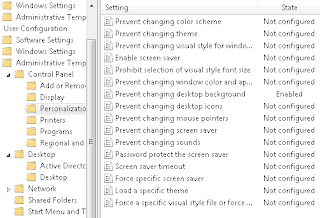
After the above settings, the user can no longer to replace your desktop wallpaper or background. Desktop tab in display properties will become inactive, so it can not select images for desktop. They will think "Desktop background or wallpaper can not be replaced. "
 9:10 AM
9:10 AM
 mixagrip
mixagrip

 Posted in
Posted in




0 comments:
Post a Comment