You may not be familiar with Windows 7 because the new install it on your PC or Laptop, then you also want to install Windows XP as well, the following steps must be performed before starting the installation of Windows 7 and Widnows dual boot XP.
If you have 2 partitions your hard drive in Windows 7 you have to make the partition back to Windows XP installation location, here you do not need third party software to partition hard drives because Windows 7 already provides a feature inherent to it.
1. Create partition in Windows 7
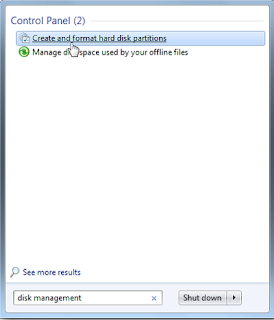
The way the start button on your search box type in "disk management" and press enter and disk management window will open.
2. Making Shrink Volume
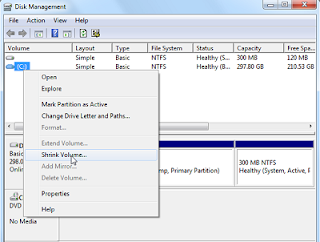
If you want to take a partition of the drive Dirve C and D, right click on the drive that you specify and select Shrink Volume.
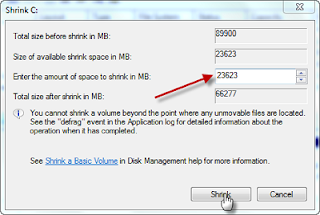
Now input the value of the allocation of disk space you want in the box "Enter the amount of space to the shrink in MB" and click the Shrink button.

3. New simple volume wizard at this stage click next on the first page and click Next again on the option "Specify the volume size" and click next
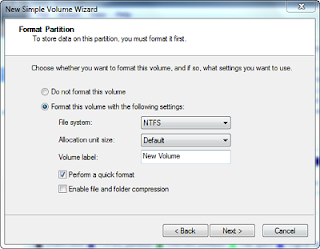
hen you will find a page like the above here you do not need to click next last setting you click Finish. In this stage finish to create a partition for your XP installation location Widnows later.
4. Install Windows XP on. For how to install Windows XP you can read the following post
How to Install Windows XP
5. Create a Boot Loader After successful installation of XP to get good XP and Windows 7 as an option on the boot screen you can use a free utility EasyBCD.
EasyBCD is a software that can help us to organize and manage the booting of your PC and software is useful if you use the operating system more than one kind.
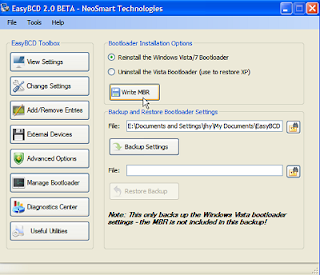
Install EasyBCD and run the loader and click on manage click Write MBR.
 6:45 AM
6:45 AM
 mixagrip
mixagrip
 Posted in
Posted in




0 comments:
Post a Comment